From ng-switch to ngSwitch
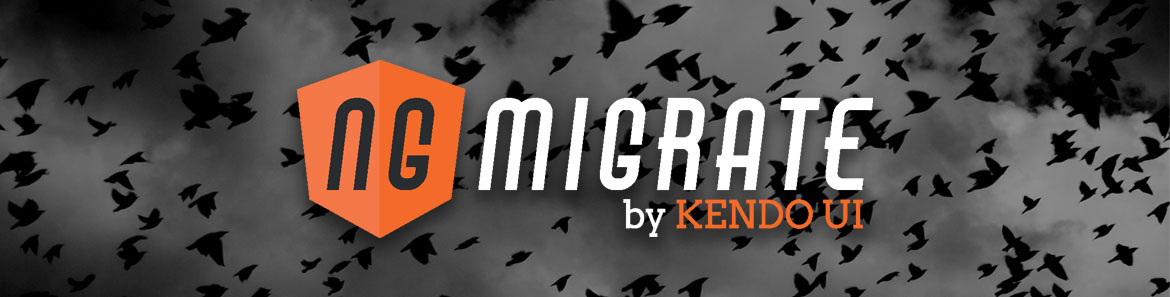
This guide was written for Angular 2 version: 2.0.0
The ng-switch directive in Angular 1.x allows us to dynamically control what DOM element is visible based on some pre-defined condition. When the value being evaluated changes, we are essentially switching what DOM element we want to make visible. In this guide we'll be converting an Angular 1.x ng-switch directive into Angular 2's ngSwitch directive.
Table of contents
Angular 1.x
In Angular 1.x, we will use ng-switch to dynamically toggle between layouts based on our selection. It works very much like a common switch statement in programming and so let's get started!
Using ng-switch
Before we can use the ng-switch directive in our template, we need to first set up our controller with the correct properties and methods. We have a currentView property to keep track of our current view and a setCurrentView method to set the current view. We also have a turtles collection that we will use within our ng-switch statement to render a list of turtles.
const switchApp = {
bindings: {},
templateUrl: 'app.component.html',
controller: class AppComponentCtrl {
constructor($window) {
this.$window = $window;
}
$onInit() {
this.currentView;
this.turtles = [
{name: 'Michelangelo', link: '...', thumb: '...', description: '...'},
{name: 'Donatello', link: '...', thumb: '...', description: '...'},
{name: 'Leonardo', link: '...', thumb: '...', description: '...'},
{name: 'Raphael', link: '...', thumb: '...', description: '...'}
];
}
setCurrentView(view) {
this.currentView = view;
}
navigate(url) {
$window.open(url);
}
}
}
angular
.module('switchApp')
.component('switchApp', switchApp);With our foundation in place, let's check out how we will set the current view within our template. We have a toolbar with three buttons that when clicked, call $ctrl.setCurrentView with the view that the user wants to see. The user can select between a list view, a dense list view or a grid view which will cause the collection to be rendered differently for each selection.
<md-toolbar class="md-whiteframe-3dp">
<div class="md-toolbar-tools">
The Turtles
<span class="toolbar-spacer"></span>
<md-button ng-click="$ctrl.setCurrentView('list')" class="md-accent">LIST</md-button>
<md-button ng-click="$ctrl.setCurrentView('dense')" class="md-accent">DENSE LIST</md-button>
<md-button ng-click="$ctrl.setCurrentView('grid')" class="md-accent">GRID</md-button>
</div>
</md-toolbar>And this is where we introduce the ng-switch directive into our template. We want to switch the visibility of our DOM elements based on the value of $ctrl.currentView and so we will create a div element and add ng-switch="$ctrl.currentView" to it. There are two sub-directives when using ng-switch and those are ng-switch-when and ng-switch-default. We have also added three containers to hold our layout variations and added the ng-switch-when directive to each one with the criteria for when it should be shown. For instance, when the user clicks the GRID button, it will set $ctrl.currentView to grid which will in turn, active the ng-switch-when="grid" directive.
<div ng-switch="$ctrl.currentView">
<md-list ng-switch-when="list">
<!-- LIST MARKUP -->
</md-list>
<md-list ng-switch-when="dense" class="md-dense">
<!-- DENSE MARKUP -->
</md-list>
<md-grid-list ng-switch-when="grid" md-cols="2" md-row-height="2:2">
<!-- GRID MARKUP -->
</md-grid-list>
<h3 ng-switch-default>Please select a layout above</h3>
</div>We also are using ng-switch-default to display a default element when no criteria is met within the preceding ng-switch-when directives.
For demonstration purposes, you can see the entirety of the template below.
<md-toolbar class="md-whiteframe-3dp">
<div class="md-toolbar-tools">
The Turtles
<span class="toolbar-spacer"></span>
<md-button ng-click="$ctrl.setCurrentView('list')" class="md-accent">LIST</md-button>
<md-button ng-click="$ctrl.setCurrentView('dense')" class="md-accent">DENSE LIST</md-button>
<md-button ng-click="$ctrl.setCurrentView('grid')" class="md-accent">GRID</md-button>
</div>
</md-toolbar>
<div class="container">
<div ng-switch="$ctrl.currentView">
<md-list ng-switch-when="list">
<div ng-repeat="turtle in $ctrl.turtles">
<md-list-item class="md-2-line" ng-href="{{turtle.link}}" target="_blank">
<img class="md-avatar" ng-src="{{turtle.thumb}}" alt="{{turtle.name}}">
<div class="md-list-item-text" layout="column">
<h3>{{turtle.name}}</h3>
<p>{{turtle.description}}</p>
</div>
</md-list-item>
<md-divider></md-divider>
</div>
</md-list>
<md-list ng-switch-when="dense" class="md-dense" >
<div ng-repeat="turtle in $ctrl.turtles">
<md-list-item class="md-2-line" ng-href="{{turtle.link}}" target="_blank">
<img class="md-avatar" ng-src="{{turtle.thumb}}" alt="{{turtle.name}}">
<div class="md-list-item-text">
<h3>{{turtle.name}}</h3>
<p>{{turtle.description}}</p>
</div>
</md-list-item>
<md-divider></md-divider>
</div>
</md-list>
<md-grid-list ng-switch-when="grid" md-cols="2" md-row-height="2:2" >
<md-grid-tile ng-click="$ctrl.navigate(turtle.link)" ng-href="{{turtle.link}}" target="_blank" ng-style="{'background': 'url(' + turtle.thumb + ')'}" ng-repeat="turtle in $ctrl.turtles">
<span class="description">{{turtle.description}}</span>
<md-grid-tile-footer>
<h3 class="name">{{turtle.name}}</h3>
</md-grid-tile-footer>
</md-grid-tile>
</md-grid-list>
<h3 ng-switch-default>Please select a layout above</h3>
</div>
</div>Final 1.x code
Angular 2
The Angular 2 implementation of the ng-switch is called ngSwitch, purposely in camelCase. The implementation is almost exactly the same with a few variations in naming conventions.
Using ngSwitch
As in the Angular 1.x version, we need to set up our component class to satisfy our template. We have a currentView property to keep track of our current view and a setCurrentView method to set the currentView property. We also have a turtles collection for use within the ngSwitch blocks.
@Component({
selector: 'switch-app',
templateUrl: 'app.component.html'
})
export class AppComponent {
currentView: string;
turtles: Turtle[] = [
{name: 'Michelangelo', link: '...', thumb: '...', description: '...'},
{name: 'Donatello', link: '...', thumb: '...', description: '...'},
{name: 'Leonardo', link: '...', thumb: '...', description: '...'},
{name: 'Raphael', link: '...', thumb: '...', description: '...'}
];
setCurrentView(view) {
this.currentView = view;
}
}Within our toolbar, we have three buttons that capture the click event and calls setCurrentView with the appropriate view the user has selected.
<md-toolbar class="md-elevation-z3">
The Turtles
<span class="toolbar-spacer"></span>
<button (click)="setCurrentView('list')" md-button color="accent">LIST</button>
<button (click)="setCurrentView('dense')" md-button color="accent">DENSE LIST</button>
<button (click)="setCurrentView('grid')" md-button color="accent">GRID</button>
</md-toolbar>And this is where things get interesting. Because of the new binding syntax in Angular 2, we need to bind the value of currentView to the ngSwitch directive using attribute binding as seen here [ngSwitch]="currentView". The naming convention has changed from ng-switch-when to ngSwitchCase and pay close to attention to the fact that we are evaluating this as a string. You will also notice that we are using a * within our template, which we will explain in the next section.
<div [ngSwitch]="currentView">
<md-nav-list *ngSwitchCase="'list'">
<!-- LIST MARKUP -->
</md-nav-list>
<md-nav-list *ngSwitchCase="'dense'" dense>
<!-- DENSE MARKUP -->
</md-nav-list>
<md-grid-list *ngSwitchCase="'grid'" cols="2">
<!-- GRID MARKUP -->
</md-grid-list>
<h3 *ngSwitchDefault>Please select a layout above</h3>
</div>We also have the ability to display a default element if no criteria is met using the ngSwitchDefault directive.
For reference, here is the template in its entirety.
<md-toolbar class="md-elevation-z3">
The Turtles
<span class="toolbar-spacer"></span>
<button (click)="setCurrentView('list')" md-button color="accent">LIST</button>
<button (click)="setCurrentView('dense')" md-button color="accent">DENSE LIST</button>
<button (click)="setCurrentView('grid')" md-button color="accent">GRID</button>
</md-toolbar>
<div style="padding: 10px">
<div [ngSwitch]="currentView">
<md-nav-list *ngSwitchCase="'list'">
<div *ngFor="let turtle of turtles">
<a md-list-item [href]="turtle.link" target="_blank">
<img md-list-avatar [src]="turtle.thumb" alt="...">
<h3 md-line> {{turtle.name}} </h3>
<p md-line>
<span> {{turtle.description}} </span>
</p>
</a>
<md-divider></md-divider>
</div>
</md-nav-list>
<md-nav-list *ngSwitchCase="'dense'" dense>
<div *ngFor="let turtle of turtles">
<a md-list-item [href]="turtle.link" target="_blank">
<img md-list-avatar [src]="turtle.thumb" alt="...">
<h3 md-line> {{turtle.name}} </h3>
<p md-line>
<span> {{turtle.description}} </span>
</p>
</a>
<md-divider></md-divider>
</div>
</md-nav-list>
<md-grid-list *ngSwitchCase="'grid'" cols="2" >
<a [href]="turtle.link" target="_blank" *ngFor="let turtle of turtles">
<md-grid-tile [style.background]="'url(' + turtle.thumb + ')'">
<span class="name">{{turtle.name}}</span>
<span class="description">{{turtle.description}}</span>
</md-grid-tile>
</a>
</md-grid-list>
<h3 *ngSwitchDefault>Please select a layout above</h3>
</div>
</div>Expanding ngSwitch
Angular 2 uses the * operator as a convenience operator to abstract how templates are compiled under the hood. Built-in directives that perform DOM manipulation implicitly use the template tag to insert elements. Because this is a bit more verbose, the * operator was introduced as syntactic sugar to save time and space. There is nothing that is keeping us from using the expanded syntax and in fact, it would look something like this.
<div [ngSwitch]="currentView">
<template [ngSwitchCase]="'list'">
<md-nav-list>
<!-- LIST MARKUP -->
</md-nav-list>
</template>
<template [ngSwitchCase]="'dense'">
<md-nav-list dense>
<!-- DENSE MARKUP -->
</md-nav-list>
</template>
<template [ngSwitchCase]="'grid'">
<md-grid-list cols="2">
<!-- GRID MARKUP -->
</md-grid-list>
</template>
<template ngSwitchDefault>
<h3>Please select a layout above</h3>
</template>
</div>This is what gets generated by the Angular 2 compiler at runtime but thanks to the * operator, the burden of having to write this out is alleviated.
Final 2 code

Todd Motto
Todd Motto (@toddmotto) is a Google Developer Expert from England, UK. He's taught millions of developers world-wide through his blogs, videos, conferences and workshops. He focuses on teaching Angular and JavaScript courses over on Ultimate Courses.
