From ui-router to Component Router
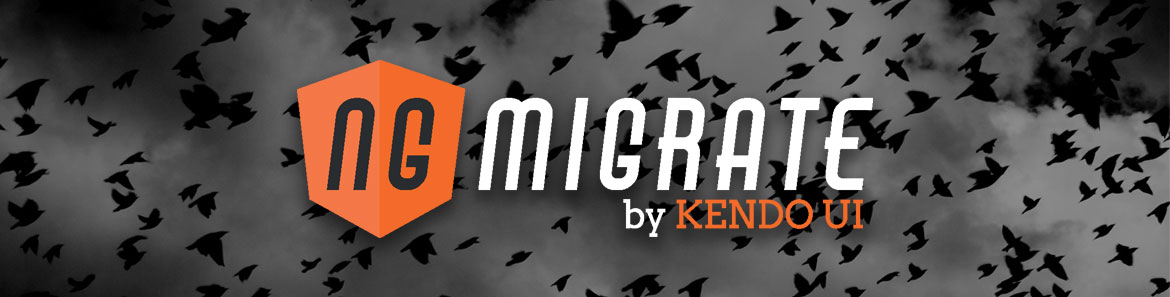
This guide was written for Angular 2 version: 2.0.0
Routing in Angular 2 has finally stabilized with the introduction of the latest component router which allows us to map components directly to routes. In this guide, we'll be converting an Angular 1.x application using ui-router to an Angular 2 application using the component router.
Table of contents
Angular 1.x
Angular 1.x ships with a routing solution known as ngRoute which is fairly limited in its capabilities. The standard solution is to use ui-router which is exponentially more powerful and full-featured. For the sake of being relevant, we are going to skip ngRoute and use ui-router as our reference point when comparing against Angular 2.
Using ui-router
We will start with a basic application that has a top-level component named AppComponent and two subcomponents named UsersComponent and WidgetsComponent. The AppComponent exists as a entry point for our two subcomponents and is quite simplistic as you can see in the code below.
function AppComponentCtrl() {}
var AppComponent = {
bindings: {},
templateUrl: 'app.component.html',
controller: AppComponentCtrl
}
angular
.module('sampleApp')
.component('myApp', AppComponent);The only thing worth noting is that in the AppComponent template, we are using HTML selectors to instantiate our components.
<div class="row">
<my-users></my-users>
<my-widgets></my-widgets>
</div>Let us examine one of the subcomponents so that we can form a complete picture as we are getting started. In our UsersComponent, we have a title property that we are setting in the controller so that we can bind to it in the template.
function UsersComponentCtrl() {
this.title = 'Users';
}
var UsersComponent = {
bindings: {},
templateUrl: 'users.component.html',
controller: UsersComponentCtrl
}
angular
.module('sampleApp')
.component('myUsers', UsersComponent);And in our template, we displaying the value of the property by binding to $ctrl.title.
<div class="col-sm-12">
<h1 class="jumbotron">{{$ctrl.title}}</h1>
</div>The structure and purpose of the WidgetsComponent is exactly the same and so we will move on to adding in ui-router to our application. First, we need to include a reference to the ui-router resource in our application which is going to vary depending on how you have your project set up. In our example, we are loading ui-router via the CDN in our index.html file.
Once we have a valid reference to the ui-router resource, we need to make it available to our application. We accomplish this by adding it as a submodule dependency as we are declaring our main module.
angular.module('sampleApp', ['ui.router']);With our foundation in place, let us start to build out some routes that we can use to navigate to either the users component or widgets component. We are going to define our routes as objects that take three properties. The name property is what we will use to identify and navigate to our routes, the url property is the URL representation of the route and the component property is the component we want to instantiate when we navigate to a specific route.
var usersState = {
name: 'users',
url: '/users',
component: 'myUsers'
},
widgetsState = {
name: 'widgets',
url: '/widgets',
component: 'myWidgets'
};Because routes affect how the entire application relates to itself, we need to declare our routes as soon as possible. This is why routes are defined within a config method that is called during the configuration phase of an Angular 1.x application. To this end, we will create a config function and inject in $stateProvider to help set up our routes.
function config($stateProvider) {
$stateProvider
.state(usersState)
.state(widgetsState);
}We will call $stateProvider.state and pass in our route objects that we previously created. Because $stateProvider.state returns a reference to $stateProvider, we can chain our calls together as we have done in the code above. To protect ourselves against rogue URLs, we are also going to inject $urlRouterProvider and call $urlRouterProvider.otherwise to set up a fallback if a valid route is not found.
function config($stateProvider, $urlRouterProvider) {
$stateProvider
.state(usersState)
.state(widgetsState);
$urlRouterProvider.otherwise('/');
}With our config function complete, we will add it to our application by calling module.config and passing in our method.
angular
.module('sampleApp')
.config(config)
.component('myApp', AppComponent);We can now remove the hard-coded references to our subcomponents in the template and replace them with the ui-view directive. When the user or widgets route is matched, ui-router will instantiate and insert the appropriate component into the ui-view directive.
<div class="row">
<ui-view></ui-view>
</div>Technically, routes can be activated by typing them into the address bar but eventually we are going to want to navigate to a route. Just as we can activate a route via the address bar, we can navigate to the URL using an anchor tag and setting the href property. There is a much easier way to do this using the ui-sref directive that is provided by ui-router. This allows us to navigate to the state name and ui-router will fill in the URL for us.
<div class="row">
<div class="col-sm-12 actions">
<a ui-sref="users" class="btn btn-primary">Users</a>
<a ui-sref="widgets" class="btn btn-warning">Widgets</a>
</div>
<ui-view></ui-view>
</div>We can also keep track of the active route and use the ui-sref-active directive to apply a CSS class to our element if it represents the currently activated route. In this case, we are attaching an active class that provides additional styling to make it easier to visually distinguish what route we are currently on.
<div class="row">
<div class="col-sm-12 actions">
<a ui-sref-active="active" ui-sref="users" class="btn btn-primary">Users</a>
<a ui-sref-active="active" ui-sref="widgets" class="btn btn-warning">Widgets</a>
</div>
<ui-view></ui-view>
</div>For reference, we can see the entire config method below with its route definitions.
function AppComponentCtrl() {}
var AppComponent = {
bindings: {},
templateUrl: 'app.component.html',
controller: AppComponentCtrl
}
var usersState = {
name: 'users',
url: '/users',
component: 'myUsers'
},
widgetsState = {
name: 'widgets',
url: '/widgets',
component: 'myWidgets'
};
function config($stateProvider, $urlRouterProvider) {
$stateProvider
.state(usersState)
.state(widgetsState);
$urlRouterProvider.otherwise('/');
}
angular
.module('sampleApp')
.config(config)
.component('myApp', AppComponent);Final 1.x code
Angular 2
We are now going to embark upon the same adventure as before but with an Angular 2 application. We will start by examining an application with two subcomponents and then refactor the application to use the component router.
Using Component Router
In our top-level module, we are importing AppComponent, UsersComponent and WidgetsComponent and bootstrapping with the AppComponent.
@NgModule({
imports: [ BrowserModule, FormsModule ],
declarations: [ AppComponent, UsersComponent, WidgetsComponent ],
bootstrap: [ AppComponent ]
})
export class AppModule { }In our AppComponent, we are adding our two subcomponents with the my-users and my-widgets selectors in our template. This will serve as our starting point so that we can introduce the component router into our application.
import { Component } from '@angular/core';
@Component({
selector: 'my-app',
template: `
<div class="row">
<my-users></my-users>
<my-widgets></my-widgets>
</div>
`
})
export class AppComponent { }It is considered best practice to break your routes out into a separate module so that they are easier to maintain. In light of this, we will create a new module called AppRoutingModule and import Routes and RouterModule. In our imports field, we are going to call RouterModule.forRoot and pass in our routes array. This returns a full configured module that contains not only the routes for our module but the router service itself. We will also export the configured RouterModule so that it is available for the rest of the application.
import { NgModule } from '@angular/core';
import { Routes, RouterModule } from '@angular/router';
const routes: Routes = [];
@NgModule({
imports: [RouterModule.forRoot(routes)],
exports: [RouterModule],
providers: []
})
export class AppRoutingModule { }We have created an empty routes array that we need to build. Our routes array will contain route configuration information for each route we want to expose. This works fairly similar to our ui-router implementation in that we are mapping a path to a component. The one caveat is that the component router uses history.pushState by default and so we need to set a base tag in our index.html so that our paths can be properly resolved. This will change based on your implementation but a common configuration is <base href="/">.
import { NgModule } from '@angular/core';
import { Routes, RouterModule } from '@angular/router';
import { UsersComponent } from './users.component';
import { WidgetsComponent } from './widgets.component';
const routes: Routes = [
{ path: 'users', component: UsersComponent },
{ path: 'widgets', component: WidgetsComponent },
{ path: '**', redirectTo: '/'}
];
@NgModule({
imports: [RouterModule.forRoot(routes)],
exports: [RouterModule],
providers: []
})
export class AppRoutingModule { }We have also added a fallback route that will redirect us to the root of our application if no route is matched.
With our AppRoutingModule in place, we will import it into our main module and add it to the imports field so it is available to the rest of the application.
@NgModule({
imports: [ BrowserModule, FormsModule, AppRoutingModule ],
declarations: [ AppComponent, UsersComponent, WidgetsComponent ],
bootstrap: [ AppComponent ]
})
export class AppModule { }We are then able to replace our selector references with router-outlet in our template. This will serve as the entry point for our components to be loaded when a route is matched.
import { Component } from '@angular/core';
@Component({
selector: 'my-app',
template: `
<div class="row">
<router-outlet></router-outlet>
</div>
`
})
export class AppComponent { }To navigate to a specific route, we can use the routerLink directive in our template to accomplish this task. Because our routes are fairly static, we will reference them as string values but check the documentation if you need to generate a dynamic link.
import { Component } from '@angular/core';
@Component({
selector: 'my-app',
template: `
<div class="row">
<div class="col-sm-12 actions">
<a routerLink="users" class="btn btn-primary">Users</a>
<a routerLink="widgets" class="btn btn-warning">Widgets</a>
</div>
<router-outlet></router-outlet>
</div>
`
})
export class AppComponent { }Just as we used ui-sref-active in our Angular 1.x application to apply CSS based on the current route, we can use routerLinkActive to do the same think in Angular 2.
import { Component } from '@angular/core';
@Component({
selector: 'my-app',
template: `
<div class="row">
<div class="col-sm-12 actions">
<button routerLinkActive="active" routerLink="users" class="btn btn-primary">Users</button>
<button routerLinkActive="active" routerLink="widgets" class="btn btn-warning">Widgets</button>
</div>
<router-outlet></router-outlet>
</div>
`
})
export class AppComponent { }Final 2 code
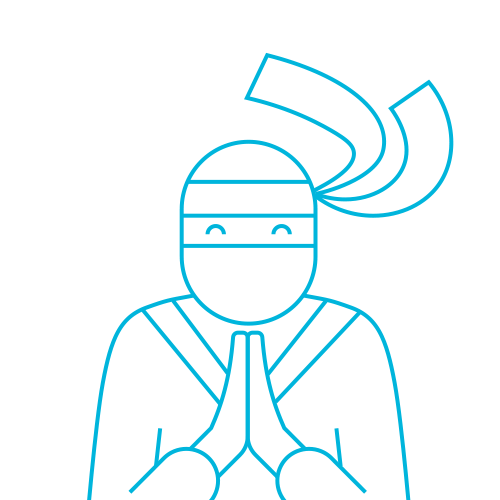
The Telerik Team
